LiveText FAQ
How do I get a LiveText account?
If you are a student, you can purchase a LiveText account at the McKendree bookstore or at www.livetext.com. Make sure that you include your student ID number and select "McKendree University"
as your school during registration.
If you are an instructor, please send an email requesting the creation of an account to [email protected]. The email should include your name, title, and McKendree ID number.
All of the assignments/assessments have disappeared from my Dashboard/Courses in LiveText.
Can you put them back?
These probably did not disappear. LiveText by default only displays information for current terms. If the end date for a term has passed, click the "View other terms" link to the right side of the Dashboard or Courses areas and select the desired term. You can also select future terms in this manner, assuming they have been uploaded to LiveText.
How do I create a document in LiveText?
Under the Documents tab, select the "New..." button. Many assignment templates are available under the "McKendree Unversity" folder. Select the template applicable to your course/assignment, add a title and then click "Save as New Document"
How do I send my work to my instructor through LiveText?
To send your work through LiveText, you will need to create documents in LiveText to which you can input your work or to which your work can be attached as a file.
There are multiple ways to send documents to your instructor in LiveText, and you will need to ensure you are using the submission method desired by your instructor:
- Submitting documents via course assignment
- Submitting a document for review
- Sharing a document
I know that I sent a document through LiveText, but my instructor insists that it is not appearing!
Ensure that you are submitting your work using the method desired by your instructor. Another possibility is that your document has somehow found its way into your instructor's "Trash" folder. Your instructor can restore the file from the "Trash" if needed.